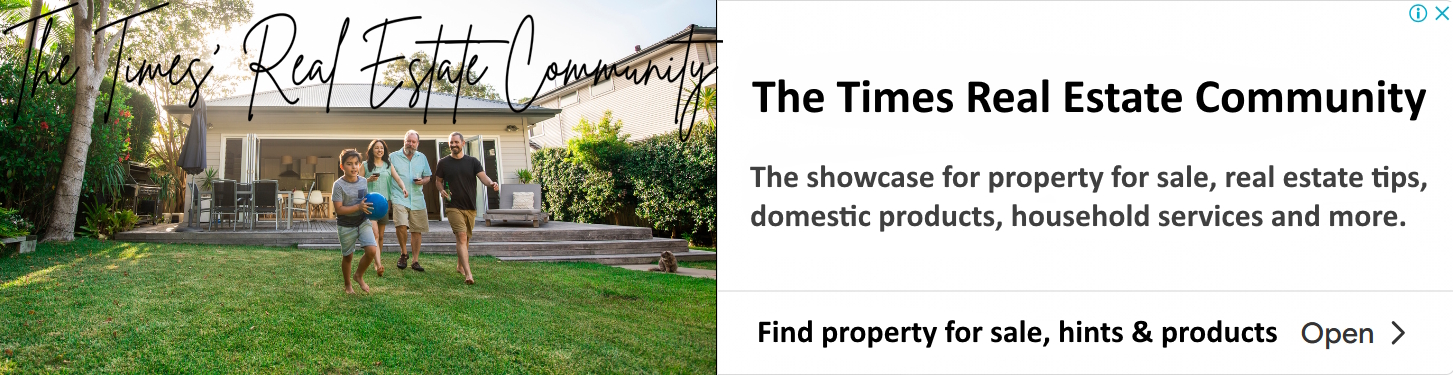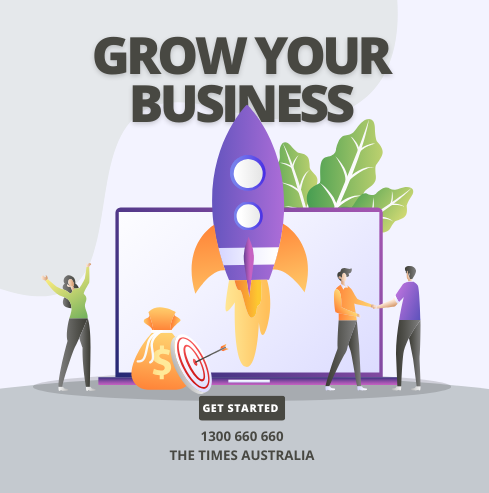Building a Minecraft Community Together
Millions of people who enjoy constructing and discovering Minecraft together find it interesting because of its limitless creativity. Hosting your server is an excellent method to get friends and new gamers together for
group projects,
large gatherings,
and continuous adventures.
This server allows you to build a vast city with elaborate designs and pooled resources. However, learning how to set up a community Minecraft server can be challenging. It has expanded because more people have joined and started organizing special Minecraft server events, leading to a very close-knit community among players.
With a Minecraft server, you can set up areas where gamers can interact, create, and motivate each other uniquely. Read on to learn more about how to host a Minecraft server easily.
What is a Minecraft Server?
A Minecraft server is a gaming server designed for hosting multiplayer Minecraft servers. Players may use their PCs as servers for the game using software from Mojang Studios, the company that makes the video game. Alternatively, a hosting service can provide the specific gaming server for a user of the Minecraft universe.
The players can also connect to open Minecraft servers provided by Majong and other outside organizations.
Why Host Your Own Minecraft Server?
Having your own Minecraft server offers several typical benefits:
Control: Your Minecraft server becomes your universe, and you hold the reins. This is particularly beneficial for those with a tech-savvy mindset who want to craft their experiences or parents seeking a secure environment for their kids to play in.
Community: A Minecraft server is a hub for a growing community, whether you're joining an established group of friends or building a new network of gamers. It's a place where bonds are formed, and adventures are shared.
Monetization: Your server can be more than just a place to play. By offering cosmetic features and accepting donations, you can turn your server into a thriving community that users will be eager to support if they find it enjoyable.
Choosing the Right Type of Minecraft Server
The size and goals of your community will determine which Minecraft server is ideal for you. Private servers are invite-only and perfect for small groups, while public servers in Minecraft are open to everyone and suitable for huge, diverse communities. This article will further elaborate on how to host a public Minecraft server at home.
Shared hosting is inexpensive but possesses fewer resources and is best suited for smaller servers. Dedicated server hosting provides total control and better performance but is much more expensive.
Some of the factors that are considered most crucial in choosing a hosting company include
the server capacity or number of players who can join,
the uptime or dependability of the server,
and the cost or monthly fee.
Here's a more detailed guide to choosing the right Minecraft hosting type:
Determine the size and goals of your community.
Consider the pros and cons of private and public servers.
Compare the costs and benefits of shared and dedicated hosting.
Evaluate the server capacity, uptime, and cost of different hosting companies.
Technical Requirements for Hosting a Minecraft Server
To run a Minecraft server, you'll need
a computer with a minimum of a 3.4 GHz processor,
8GB of RAM,
and a stable internet upload speed of at least 20 Mbps for smooth play.
Among the supported operating systems are Linux, macOS, and Windows. You can join servers by following the below-mentioned steps:
You'll have to connect using an IP address, either static, preferred, dynamic, less stable, shared with friends directly, or listed on public servers.
With this option, you must decide whether to pay for a third-party provider or host at home. While the latter may be cheaper, it is unreliable and requires a fast internet connection.
Third-party suppliers provide more capacity, managed assistance, and stability in communities with many active participants.
Step-by-Step Guide: Create a Minecraft Server on Your Computer
1. Confirm the Hardware and Internet Requirements
You must first establish if your hardware meets the basic requirements to host one to three gamers.
RAM: 512 MB for Linux and macOS, 1 GB for Windows 2000/2003/NT/2K/XP, and 2 GB for Windows Vista/7/8/10/11.
CPU: Systems running Windows 2000, 2003, NT/2K, or XP require the AMD Athlon XP 2000+ or Intel Pentium 4 2.0 GHz processor.
For systems running Windows Vista, 7, 8, 10, and 11, the processor must be AMD K8-based or Intel Core-based. For macOS and Linux computers, the processor must be Intel Pentium 4 1.8, AMD Athlon XP 1600+, or G4/Freescale 7xxx 1.8 Hz.
Storage/HDD: 10 GB in Windows Vista/7/8/10/11 and 2 GB for almost all others.
WAN: Nearly all Linux and macOS versions require a minimum of 3 Mbps of upload speed and 2 Mbps of download speed on your internet connection. For Windows Vista/7/8/10/11, the minimum upload is 6 Mbps, while the minimum download is 3 Mbps.
These are server-specific, minimally defined requirements. In addition to the game's minimal needs on its server, you will require further resources if you want to play on the same machine. Most requirements for installing Minecraft on Linux are similar to those for MacOS.
2. Install or Update Java and Minecraft
The first step is Minecraft server software download, Minecraft: Java Edition, which allows you to host your server. You can download this from the official website. Once downloaded, click on the .exe installer file, MinecraftInstaller.exe, and open the Launcher. Inside, sign into your Microsoft account.
From the Launcher, start your latest version of Minecraft by choosing Minecraft: Java Edition. You should also have the newest version of Java. These instructions will help you install Java on Windows and Macs.
Java may be downloaded from Oracle. After you download it, run the Java installer and follow the instructions to install it. More detailed instructions for each operating system can be found on the websites.
Confirm that you have the latest version of Java and update it if necessary on Windows and macOS using the Java Control Panel. Now, follow the steps outlined in the tutorial to learn how to do it.
3. Download the Server File of Minecraft
The appropriate server software and Java will be pretty valuable immediately after you install the game. Here is how to do it:
Go to the page where the green button linking to minecraft_server.1.21.jar can be clicked to download that.
Ensure you're downloading the server version that matches the Minecraft installed on your computer.
Save that JAR file somewhere handy, like your Downloads Folder or desktop. If it's easier, you can simply rename it server.jar.
If your browser also shows a message that says, ‘This file may be harmful to your computer,’ you can check the Keep option. This is a standard warning for JAR files each time.
4. Create a New Server Folder
Create a new folder on your desktop or at a place you wish. You can do this to save your Minecraft server files. Here is how you can do it:
Right-click on your desktop
Scroll down to New and select Folder.
Name the Folder. For example, we called our Minecraft Server
Put the JAR file in the directory
5. First-Run
You can now start your Minecraft server from here:
Open the Minecraft Server folder
Open up Terminal on Mac or Command Prompt on PC.
To ship Terminal or Command Prompt to the correct server location, you use the change directory command.jar file. Type "cd.".
Then, type in the path to your Minecraft Server folder. For example, you may run this command if the server.jar file happens to be saved on your desktop:
To access the desktop, cd C:\Users\YOUR USERNAMEServer for Minecraft.
Run -Java -Xmx1024M -Xms1024M -jar server.
JarJar—Nogui is used to get the server up and running once it has found the correct file (the Nogui tag will ensure that the Minecraft graphical user interface does not load).
It will generate the files you need
Quit the terminal or command prompt window
6. Accept the EULA
You must agree to the end-user license agreement (EULA) before the server software will open.
You should now see the Minecraft Server folder open.
Open up the eula.txt file
Edit the bottom line, where you change it to eula=true from eula=false.
Close the document after saving
7. Restart the Server
To restart your server, type this command: -jar server.jar in Java. Congratulations, you can now technically state that your Minecraft server is live. To test your server, open up Minecraft and open the multiplayer section.
If you're hosting the game and the server on the same machine, select Direct Connect. In the field for entering the server address, enter localhost and click Join Server. If your connection was successful, your username should appear on the Players tab of your server's graphical interface.
Editing server properties will allow you to begin customizing the server.
Enhancing Your Minecraft Server Experience
Mods and plugin managers that bring in new challenges, rewards, and effects can completely change gameplay on your Minecraft server. Mods such as OptiFine improve graphics so your server becomes visually engaging, and there are plugins like
EssentialsX
or WorldEdit
that can be identified by customizing them.
Hosting an event, such as the Minecraft 100 player events, keeps the community interested and attracts new users to the server. For instance, 200 people participated in a survival challenge in a ‘Hunger Games’ event server Minecraft.
Their testimonials praised the competitive gaming and immersive atmosphere. Many even produced YouTube highlights to help increase the event's visibility and strengthen the community behind the server.
Security and Performance Optimization for Your Server
A successful Minecraft server hosting experience relies on a safe and functioning server. First, protect your server from unwanted attacks by implementing DDoS protection. Then, ensure regular backups of your player data and world. Keep your server software updated to ensure you have all the latest security patches. You need good 24/7 customer support team from your Minecraft server provider.
Be sure to have sufficient RAM for performance, depending upon the load of players and server demands. Things like mobs and objects can be easily limited to ensure smooth playing, and using SSD storage greatly enhances load speed and responsiveness.
Monetizing and Growing Your Minecraft Community
Revenue-generating ideas may include in-game purchases, premium membership with special perks or donation schemes supporting a public server. This way, gamers feel they get something valuable and help pay for server hosting costs.
Growth strategies such as:
encouraging user-generated content,
running a server for regular Minecraft events to keep gamers engaged,
and sharing events on social media
should be practiced. Players invite friends and maintain an active community when they feel appreciated and connected.
Conclusion: Your Minecraft Community Awaits
Although setting up a flourishing Minecraft server may seem like a grind, the returns are worth it. You now know the crucial steps to setup a Minecraft server - from identifying the best server type to achieving maximum efficiency and stimulating community growth.
Now that you know how to make a Minecraft server for the community - create it now and see how players gather, interact, and make memories in the environment you've created for them in Minecraft. Let the adventure begin! Your community is just a server launch away!
FAQs
1. Should you go for Free or Paid Minecraft servers?
Paid hosting options generally run a few dollars a month and usually come with perks and storage space that are more significant than the free Minecraft server host plans. So, these hosts can provide you with all the bells and whistles you require for your gaming servers.
2. What security measures to take for hosting large community MC servers?
Limit unwanted access through firewalls,
arrange regular backup schedules to protect against data loss,
and update the server software against security vulnerabilities.
Look out for suspicious activities on the server.
3. Do I need a paid server for hosting Minecraft for a few friends?
If you are hosting a Minecraft server on your computer for your friends, the paid server is unnecessary, but if it has the correct specifications, you can host it on your computer. However, suppose you want to have an experience where everything flows smoothly.
In that case, a premium server is worth paying for since it offers advantages like excellent performance, round-the-clock access, and reliable uptime.
4. What are some Australian Minecraft server providers?
OVHcloud is the leading Minecraft server hosting in Australia. It is known for its dedicated hosting and robust Game DDoS protection. Apex Hosting is excellent for instant setup and 24/7 support. Shockbyte is well known for its reasonably priced plans and good uptime. Game server choices from these providers for Australian players improve gameplay fluidity and lower latency.
| < Prev | Next > |
|---|